Use the following instructions to auto configure 802.1X authentication on Windows 7 for wired LAN connections.
This is necessary in order to connect to the encrypted ASU network when using a wired network LAN connection.
1. Click the Start button and type services.msc into the search box then press the Enter key on the keyboard. This will display a window that lists all the Windows Services running on the PC.
2. In the Services window locate the service named Wired AutoConfig. The Services are listed in alphabetical order.
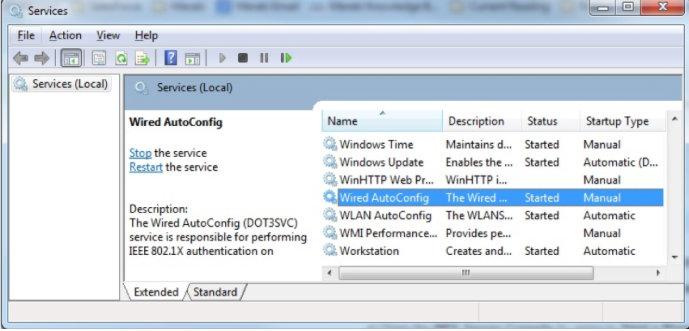
3. Right click on this Service and click on Properties. This will display the Wired AutoConfig Properties as shown below.
4. Change the Startup type: to Automatic and press OK.
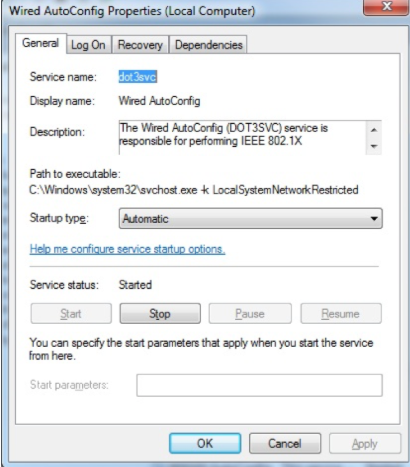
5. Reboot your computer for the changes to take effect.
6. When plugged into a wired Ethernet network connection for the first time to connect to the encrypted ASU network, you will be prompted to enter your ASURITE credentials.
Need additional help? Access 24/7 live chat, create a case from your My ASU Service tab or call 855-278-5080.



