This article will walk you through the steps required to add your ASU Gmail account to your Mac Mail client in OSX Yosemite. Please be sure to pay close attention to the prerequisites before following this guide to ensure a successful setup. To verify which version of OS X you’re using select the Apple icon in the top left and then select About This Mac from the drop down. If you’re using another version of OS X please search for the appropriate article. For older versions of OS X, see the Apple Support website.
There are a few things you should do first before beginning:
Note: The password you set at the above website is independent of your normal ASURITE password. If you change your ASURITE password in the future, your Gmail for ASU POP/Chat password will not be changed. However, you may always go to the above website to change your Gmail for ASU POP/Chat password.
Adding your account
To add your account, perform the following steps:
- From the Mac desktop, select the Apple Menu in the upper-left corner of the screen and select System Preferences.
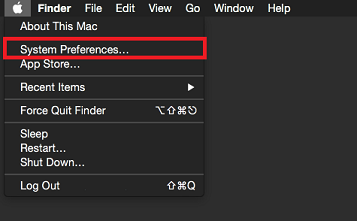
- Select the Internet Accounts option.
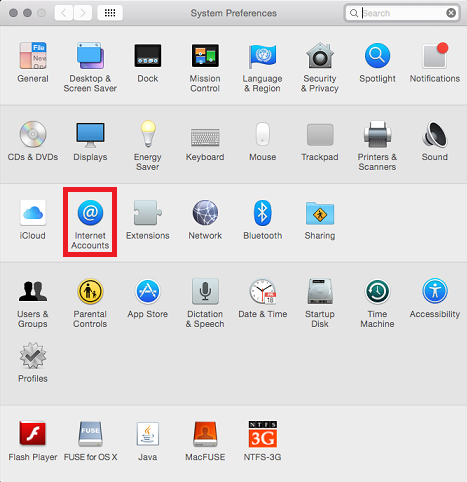
- In the list of account types displayed on the right, scroll to the bottom and select Add Other Account.
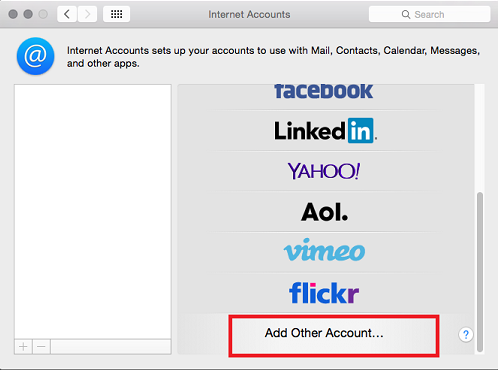
- Make sure the Add a mail account option is selected and click Create.
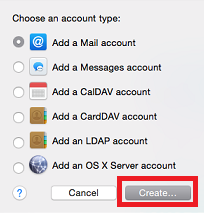
- Enter your name, email address and password and select Create. When the prompt appears requiring manual configuration, select Start.
Full Name: Your first and last name.
Email Address: Your ASURITE username followed by @asu.edu.
Password: In the Password field enter your Gmail for ASU POP/Chat password that you were previously instructed to set up at https://weblogin.asu.edu/google-chpwd. Note: The password you set at the above website is independent of your normal ASURITE password. If you change your ASURITE password in the future, your Gmail for ASU POP/Chat password will not be changed. However, you may always go to the above website to change your Gmail for ASU POP/Chat password.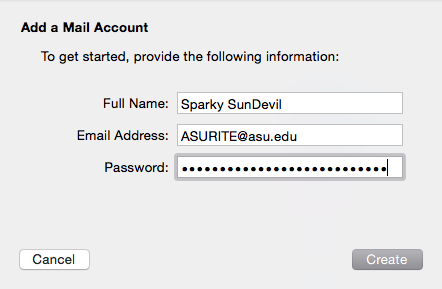
- Enter the server name, email address and password then click Next.
Account Type: IMAP
Mail server: imap.gmail.com
Username: Your ASURITE username, followed by @asu.edu.
Password: The POP/Chat password you set earlier in the Prerequisites steps above.
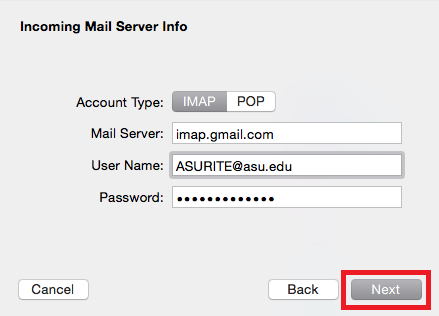
- If a prompt appears asking for path prefix, port number, and authentication method, allow "path prefix" to remain blank, enter "993" for port number, and select "password" for authentication method. The "Use SSL" box can remain checked.
- Enter the server name, username and password. Then, click Create.
SMTP server: smtp.gmail.com
User name: Your ASURITE user name, followed by @asu.edu.
password: The POP/Chat password you set earlier in the Prerequisites steps above.
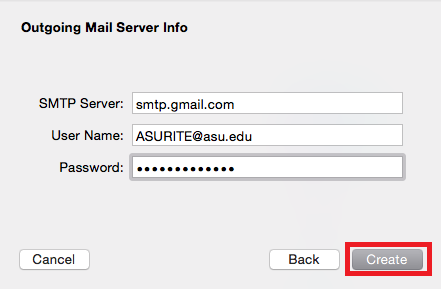
- If a prompt appears asking for path prefix, port number, and authentication method, allow "path prefix" to remain blank, enter "587" for port number, and select "password" for authentication method.
- Ensure the Use SSL option is selected, then select Create to finish the configuration.
Your account is now configured and ready to use. Open the Mac Mail application and your ASU Gmail account should appear shortly.
Need additional help? Access 24/7 live chat, create a case from your
My ASU Service Center or call 855-278-5080.
