To setup wireless on your Android device, please follow the steps below:
Note: Depending on the brand of the device and version of Android you have, your screens may look different than those shown below.
- From the App Drawer, select Settings as shown below:
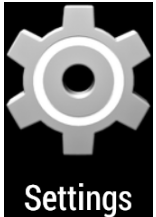
- Now select WiFi, as shown below:
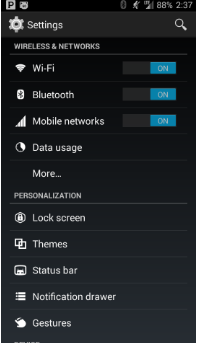
- Choose the asu wireless network connection, as shown below:
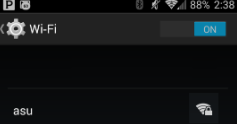
- Make sure each setting matches those listed below.
- Security Type: WPA2-Enterprise
- EAP method: PEAP
- Phase 2 authentication: MSCHAPV2
- CA certificate: "Unspecified" or "Do Not Validate" and "Do Not Check"
- Identity: Your ASURITE ID
- Anonymous identity: leave blank
- Password: Your ASURITE password
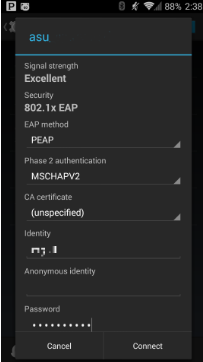
- NOTE: If you have a Google Pixel device, you will need to enter the asu.edu domain as pictured below (some Google Pixel devices require a restart after forget network):
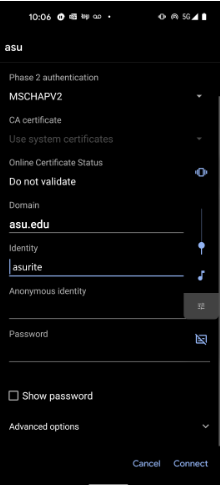
5. Click on the Connect button to connect to the encrypted asu wireless network.
You are now on the encrypted ASU WiFi wireless network!
Notes:
- Users who connect to the ASU network, wired or wireless, should be in compliance with the Acceptable Use of Computers and Networks policy, including security measures.
- Devices usually running stock versions of Android. These typically include:
- Nexus devices
- Google Pixel phones
- Motorola phones
- May also include Samsung Galaxy S7
These devices may have an additional option in the ASU WI-FI Connection Settings. The CA certificate option shown below needs to be set to "Do not validate" in order to connect to the ASU Wi-Fi.
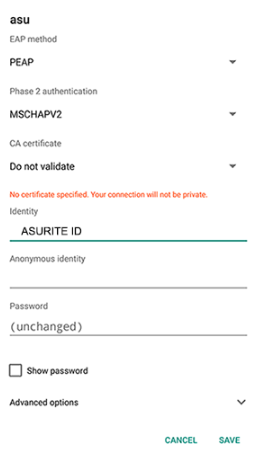
Need additional help? Access 24/7 live chat, create a case from your
My ASU Service Center or call 855-278-5080.

