To setup wireless on your iOS Apple device, please follow the steps below:
- Access the settings on your iOS device by selecting Settings, as shown below:

- Tap Wi-Fi, as shown below:

- Tap asu to start connecting to it, as shown below:

- Type your ASURITE ID and password, as shown below:
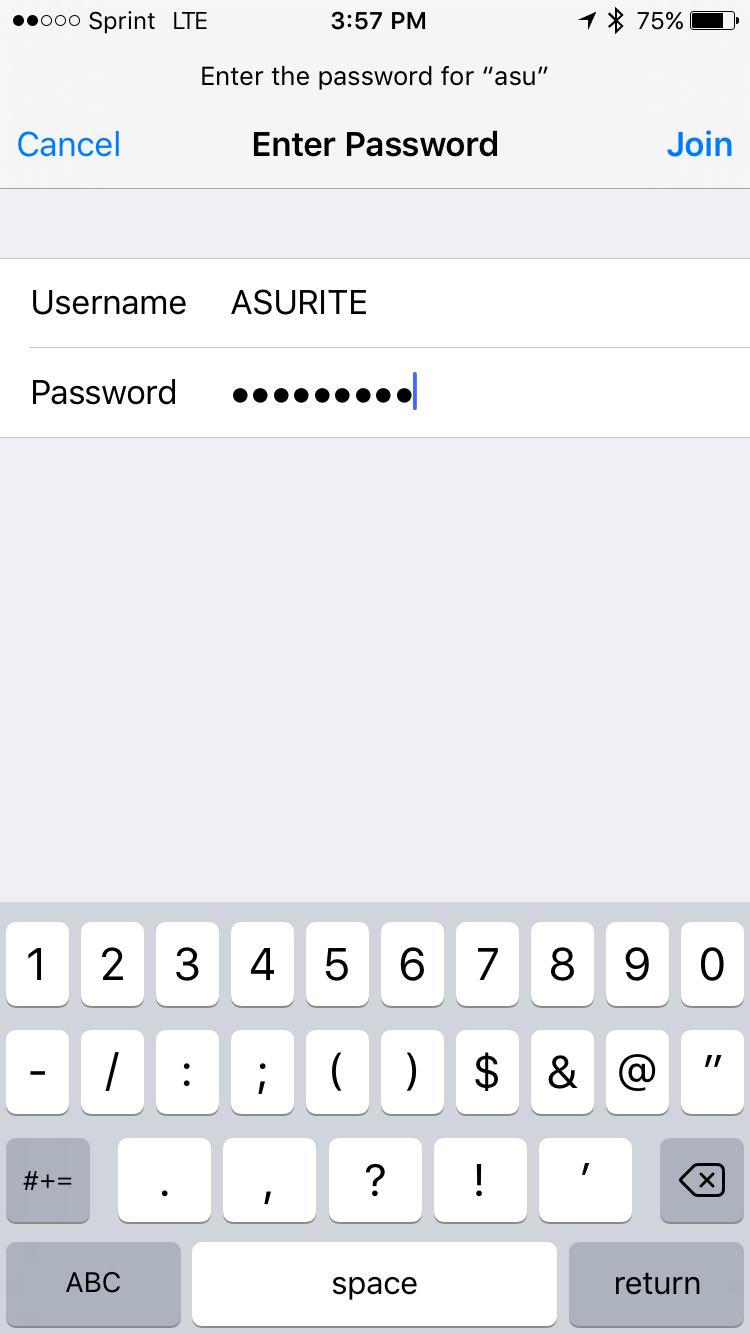
- The encrypted Wi-Fi requires a certificate in order to connect to it.
a. Tap Accept button, as shown below:
Note: The Certificate will display a message that it is
Not Verified as in the example below. This is a message that is generated by Apple, that ASU has no control over. In order to connect successfully to the encrypted ASU wireless network, you need to click
Accept as the certificate is safe and can be trusted.
- Certificate Details show that it has been issued by ASU and is safe to trust and accept.
You are now on the ASU wireless network!
Note: Users who connect to the ASU network, wired or wireless, should be in compliance with the Acceptable Use of Computers and Networks policy,
including security measures.
Related article: How Do I Setup ASU Wireless on Mac OSX?Need additional help? Access 24/7 live chat, create a case from your
My ASU Service Center or call 855-278-5080.

