If you want to use a cell phone that isn't a smartphone for your primary or secondary device, you can use an SMS text message or phone call to authenticate. To open add a non-smartphone cell phone, follow these steps:
- Sign in to My ASU.
- Click on the Profile tab.
- Click on the Password & Security section of the Account Details box.
- Click on the Two-Factor Auth Device Management link.
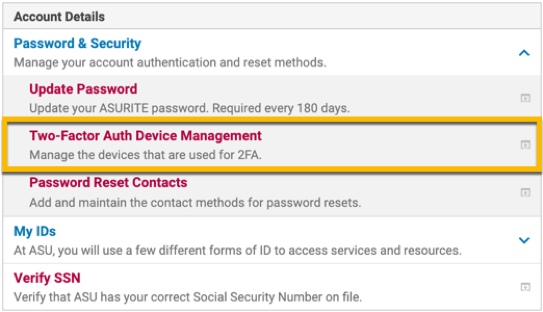
5. The system may ask you to authenticate using your primary device. Use any available method to authenticate.
6. On the next screen, click on Add a device.

7. From this screen, you can add your additional device.
8. Choose the option Phone number.
9. Follow the prompts to complete the process
10. When complete, you will see the message: Device successfully added!
11. You may either click the continue to login button or leave the page.
