Internet based phone numbers use voice over internet protocol (VOIP) software that allows you to have a free phone number that works on your laptop, tablet or smartphone. They do require an internet connection either via Wi-Fi or cell data coverage. First, you must obtain an internet-based phone number. To get an Internet based phone number, subscribe with a provider. Follow the instructions at the provider's website to get a phone number.
Please note: there may not be available phone numbers in your area. You can try back at another time or you can choose a more distant location to find an available number.
To add an internet based phone number:
- Once you have secured a phone number, sign in to My ASU.
- Click on the Profile tab.
- Click on the Password & Security section of the Account Details box.
- Click on the Two-Factor Auth Device Management link.
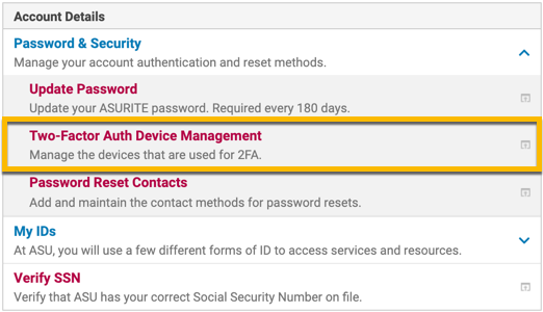
5. The system may ask you to authenticate using your primary device. Use any available method to authenticate.
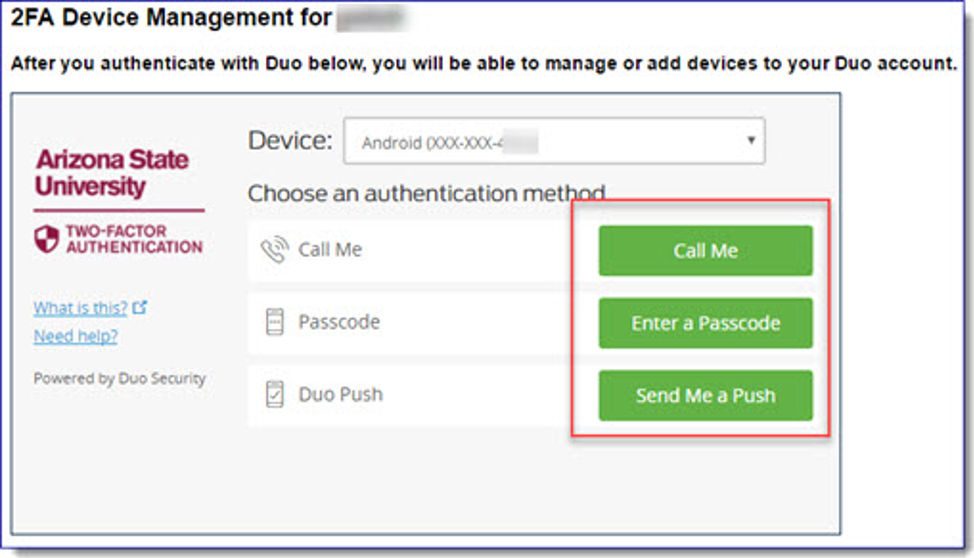
6. On the next screen, click on add another device.
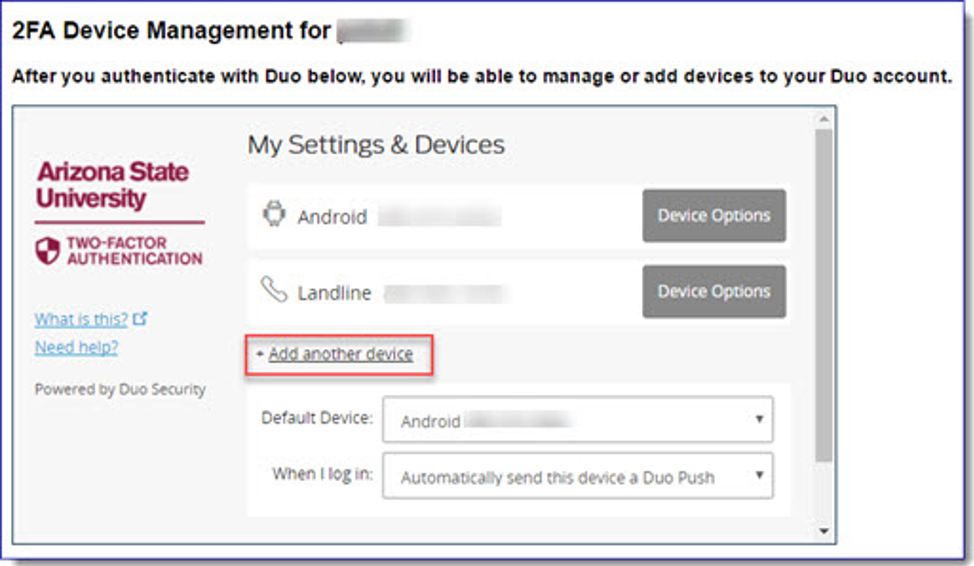
7. From this screen you can add your additional device. Choose the mobile phone and other phone options when describing the phone number.
a. Depending on how you have your Internet based phone number set up, you might receive the authentication call or text on your mobile phone and your computer at the same time. You only need to respond to one.
8. When complete, you will see the message: Device successfully added!
9. You may either click the continue to login button or leave the page.
