To delete or forget a wireless connection in Windows 10, please follow the steps below:
This KB Article details two methods to delete or forget wireless profiles/connection in Windows 10.
- Method 1 is for users who prefer to use Windows Control panel to delete/forget any ASU specific wireless connections.
- Method 2 involves using a command prompt. Users that are comfortable using the command prompt can use this method to delete and forget all ASU wireless connections with one command.
Method 1 using Windows Control Panel:
There are two ways to access the wireless settings.
1. Select Start, then Settings, and click Network & Internet.

2. Now click on the WI-Fi icon in the left pane under the Status options.

3. Select Manage known networks.

4. Select the wireless network to be deleted.

5. Confirm by selecting Forget.

The wireless profile you selected has now been deleted. Please close any remaining settings windows.
Method 2 using Command Prompt:
You can delete/forget all ASU specific wireless connections configured on your PC using a Windows command prompt. Using the following command will delete all ASU specific wireless connections at one time: NETSH WLAN delete profile asu*
Bring up a command prompt window then you can copy and paste this command into your command prompt window as shown below. To bring up a command prompt window in Windows 10, go to Start, select All apps, then select Windows System, select Command Prompt.
NOTE: Be sure to include the * (asterisk) at the end of the command.
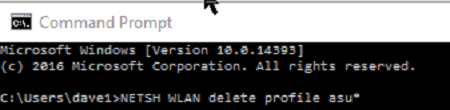
Related Article: How Do I Setup ASU Wireless on Windows 10?
Need additional help? Access 24/7 live chat, create a case from your My ASU Service Center or call 855-278-5080.

