To download, install and launch Remote Proctor Now (RPNow) PSI Secure Browser, please follow the instructions below accordingly for Windows Machines or Apple Machines:Note: RPNow is a single-use application. To avoid any access or function issues, please download for each use.
Installing RPNow
For Windows Machines:
- Navigate to the ASU Canvas RPNow webpage for Canvas courses and select the Download Software button.
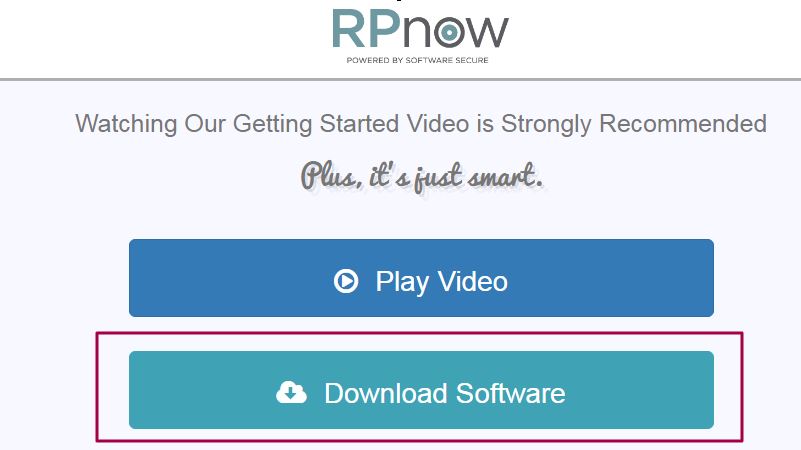
- Open the file located in the direction of the arrow from the "Download Complete" screen.
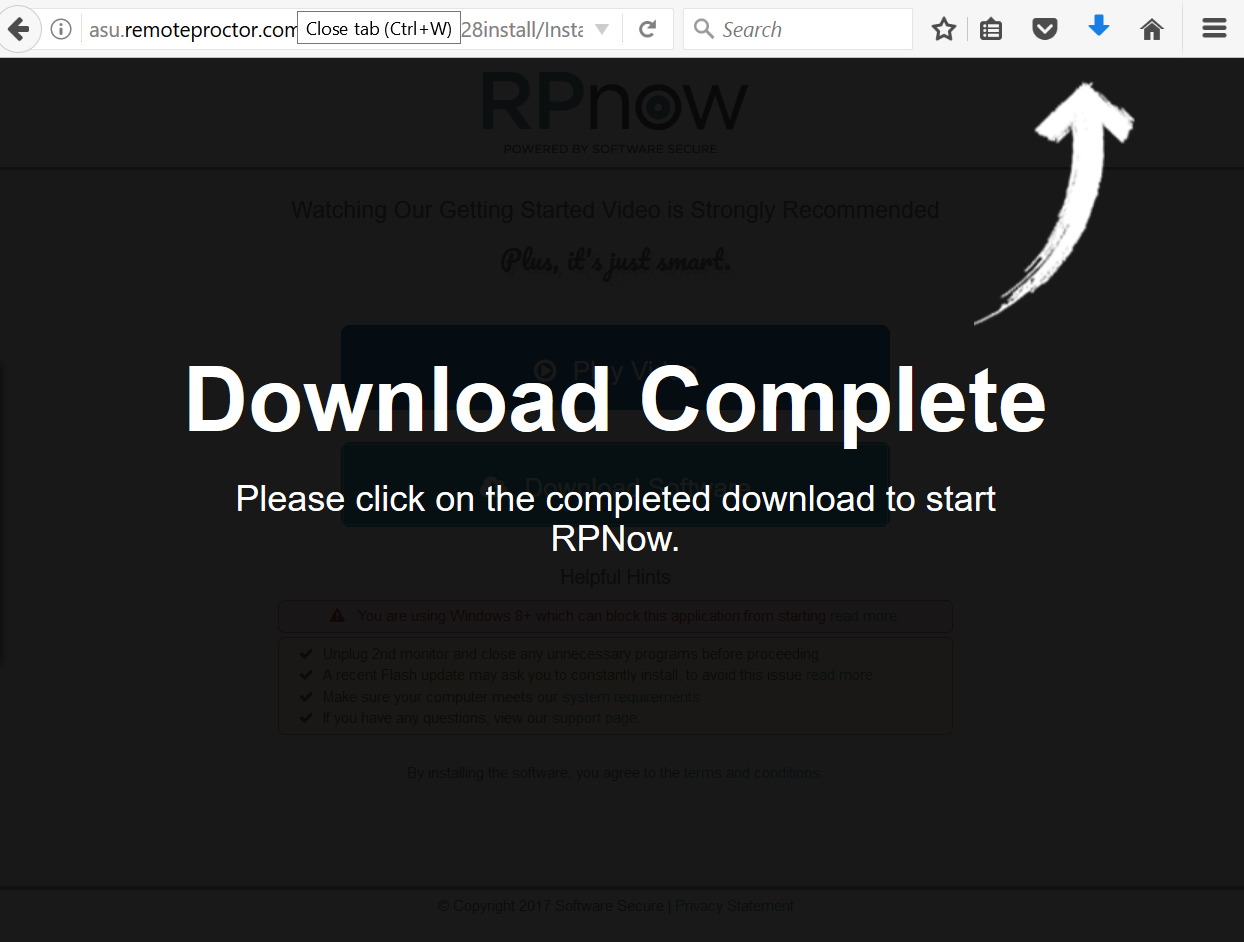
- Select Save File from the pop-up dialog box that appears. This will download a setup file that you will open to launch RPNow.
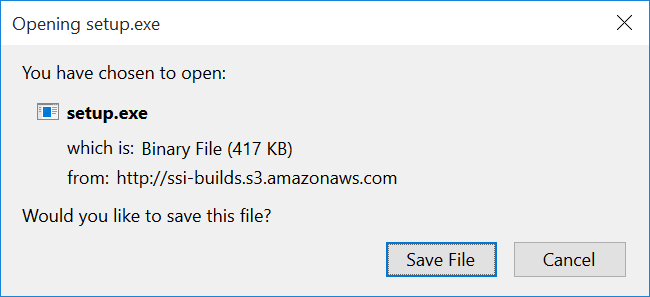
- Click on the "Download" arrow shown in step 2. Then open the setup.exe file in order to launch RPNow.
- If you do not see the aforementioned button, launch your Explorers folder, click on Downloads, and scroll through the list until you see setup.
For Apple Machines:
- Navigate to the ASU Canvas RPNow webpage for Canvas courses and select the Download Software button.
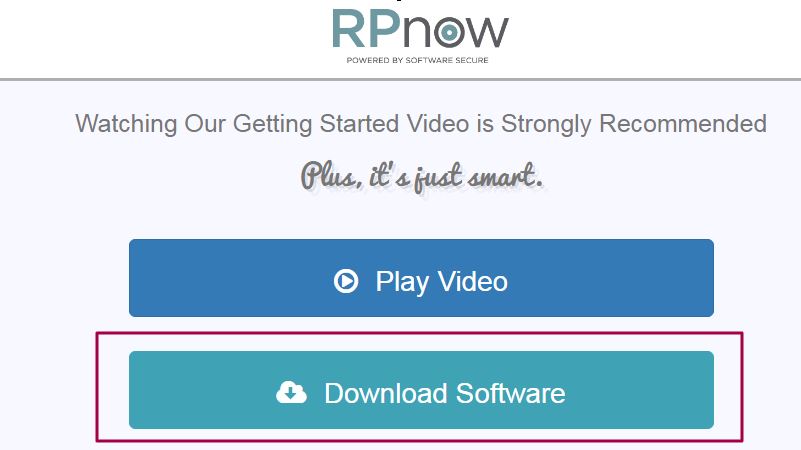
- Open the file located in the direction of the arrow from the "Download Complete" screen.
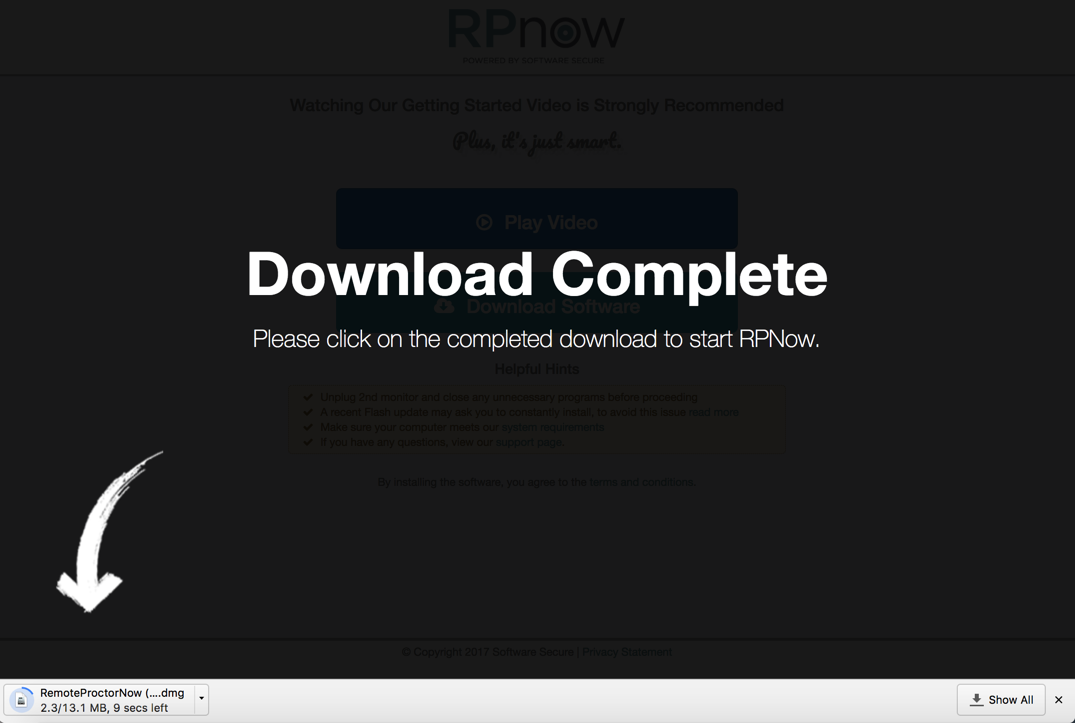
- If you do not see the aforementioned button, launch your Finder folder, click on Downloads, and scroll through the list until you see RemoteProctorNow.dmg
Launching RPNow
For Windows Machines:
- Launch your Explorers folder, click on the Downloads folder, and then double-click on setup.
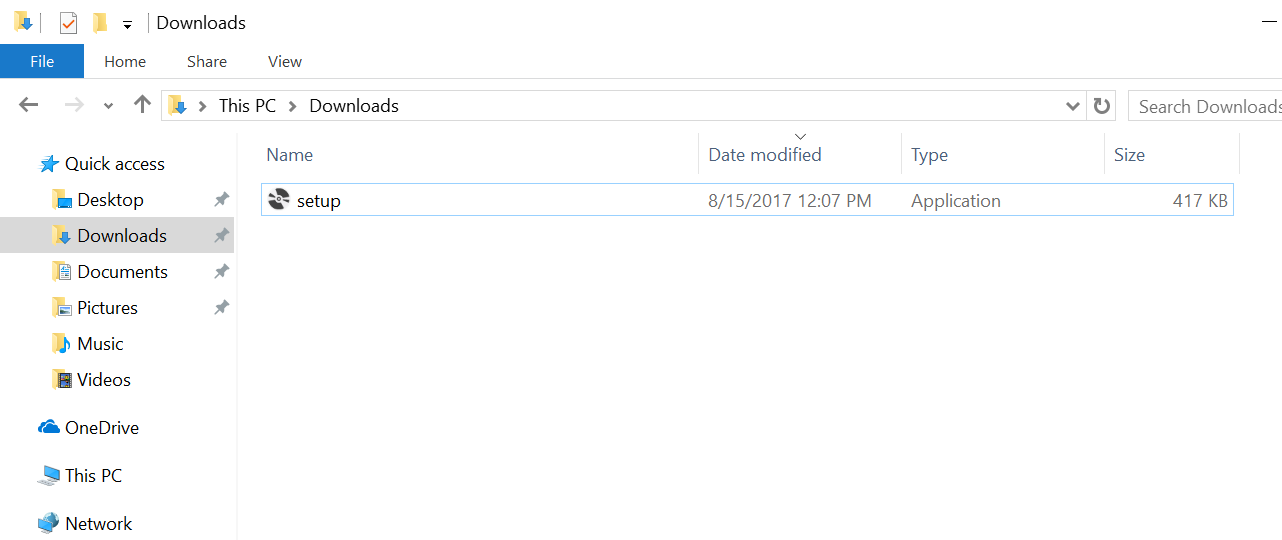
For Apple/Mac Machines:
- Launch a Finder window, click on the Downloads folder, and then double-click on RemoteProctorNow.dmg.
- Double-click the Remote Proctor Now icon that appears on your screen.
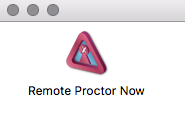
For step-by-step assistance on taking an exam with RPNow, please visit
How Do I Take an Exam Using RPNow (PSI Secure Browser) by PSI Education?.
Need additional help? Access 24/7 live chat, create a case from your
My ASU Service Center or call 855-278-5080.



