ASU MyDevices Portal Overview:
- MyDevices Portal is recommended for devices that will not connect to the ASU encrypted network using normal user/password enterprise network authentication protocols (prompting you for wifi password only instead of user name and password) for devices such as smart TV, gaming console, Roku, Fire TV, Apple TV, etc.. To connect these devices you will need to use the unencrypted "asu_guest" wireless network.
- You may register up to 5 network devices for use on the "asu_guest" wireless network.
- The device MAC Addresses will be added to the ASU device database and be tied to your ASU ASURITE ID that you used to log into the MyDevices Portal.
Please Note: When you are using the "asu_guest" wireless network for smart devices or gaming consoles, the network requires registration and is not encrypted.
MyDevices Portal Details:
After registering your devices, ASU MyDevice network access will be valid for Fall thru end of the following Summer academic year (365 days).
1. Log into the ASU MyDevices Portal.
Note: You must be currently connected to the asu network in-order to access this site.
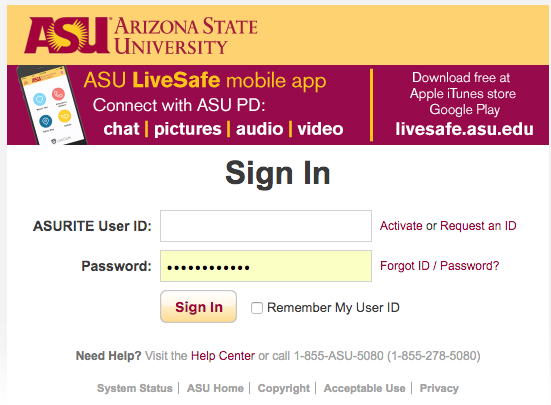
Note: If you bookmark or favorite this the MyDevices Portal, always use the https://nac-mydevice.asu.edu as the exact URL address. Any of the other URL's that are generated by the different webpages within the MyDevices portal will result in Internal System 500 errors.
2. Please review the My Devices Acceptable Use Policy (Accept to proceed):

3. My Devices Portal, select Manage Devices:

4. Select Add Device (MAC Address Registration):
Note: To find your gaming console's MAC address, please How Do I Get Network Access for My Gaming Consoles?

5. Select Manage Devices Lost, Stolen, Add and Delete a device:

Related Articles:
How Do I Get Network Access for My Gaming Consoles?
Wireless Connections
Connect to ASU's Network Using a Wired Connection
Need additional help? Access 24/7 live chat, create a case from your My ASU Service Center or call 855-278-5080.
