Office 365 is the latest version of Microsoft’s productivity suite, and includes Word, Excel, PowerPoint, Access, OneNote and more. It is available for offline and online use. As a currently enrolled student, you can use this software for free.
- Install on up to 5 compatible PCs and Macs, plus 5 tablets (including iPad)
- Gain valuable skills on the world’s most popular productivity software
- Use the same programs as your instructors to ensure file compatibility
To get your Microsoft Office 365, follow these simple steps:
- Go to login.microsoftonline.com
- Enter your student Office 365 username (i.e., ASURITE@sundevils.asu.edu) as your username
NOTE: This username is used only for Office 365 login, installation or reauthentaction
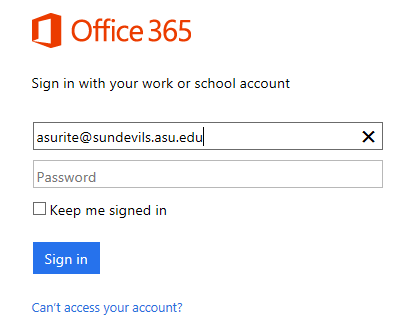
- You do not need to enter your password on this screen. When you click on the password box, you will receive a redirect message as shown below

- You will now be redirected to the Microsoft Services Sign In webpage. Fill in the following information:
- ASURITE User ID: Your ASU Office 365 username (i.e., asurite@sundevils.asu.edu)
- Password: Password you use to log into your My ASU account
- Sign in as: Select Student radio button
- Select Sign In button
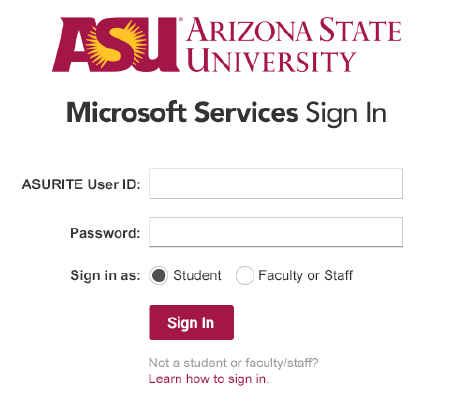
- On the Microsoft Office Installation web page click Install Now to begin the installation process.
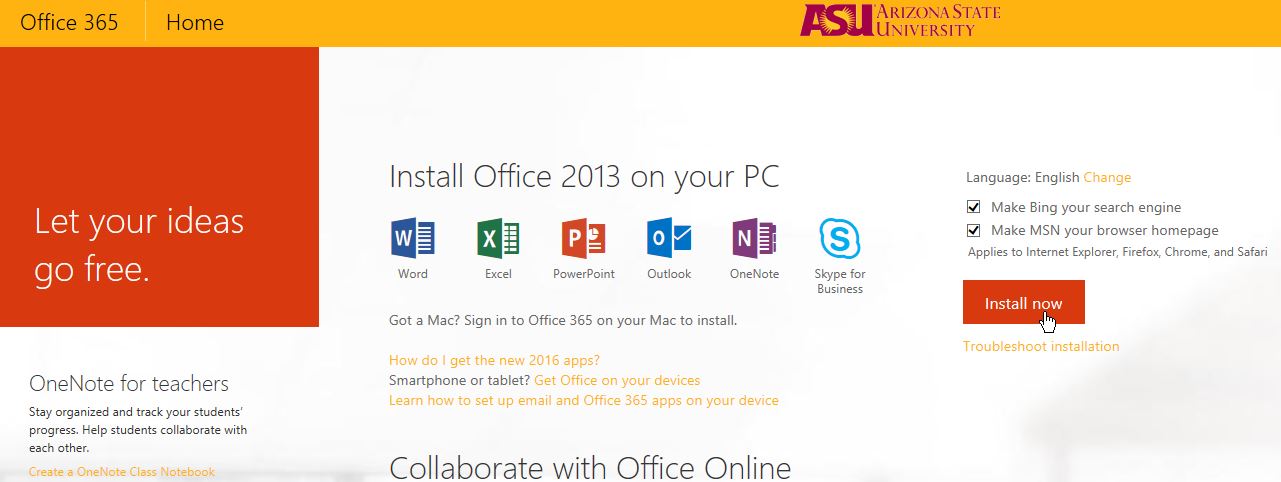 Please Note: The Microsoft Office 365 provided by ASU is for personally owned computers and devices. ASU colleges also provide you with access to Microsoft products as a standard computing practice.Need additional help?
Please Note: The Microsoft Office 365 provided by ASU is for personally owned computers and devices. ASU colleges also provide you with access to Microsoft products as a standard computing practice.Need additional help? Access 24/7 live chat, create a case from your
My ASU Service Center or call 855-278-5080.

