The Voice Collaborate Mashup tool allows you to create audio recordings in assignments, tests, discussion boards, blogs and journal entries using your computer.
Note: the Voice Collaborate Mashup does not work with the Chrome browser. Use Firefox, Internet Explorer or Safari with the Voice Collaborate Mashup.
Why Create an Audio Recording?
Your instructor may ask you to submit a verbal discussion post or record your answer to a test question. This is common in language and communication classes.
Update your Computer
1. Run a Windows or Apple update to ensure you have the latest software versions on your computer.
2. Update
Java on your computer.
3. If you do not have an integrated microphone and speakers on your computer, connect external speakers and microphone for recording and listening to audio.
Create an Audio Recording
1. Access your Blackboard class via
My ASU or
My ASU Courses.
2. Open the desired test question or discussion board thread where you will submit the audio recording.
3. In the text box, click on
Mashups >
Blackboard Collaborate Voice Authoring.
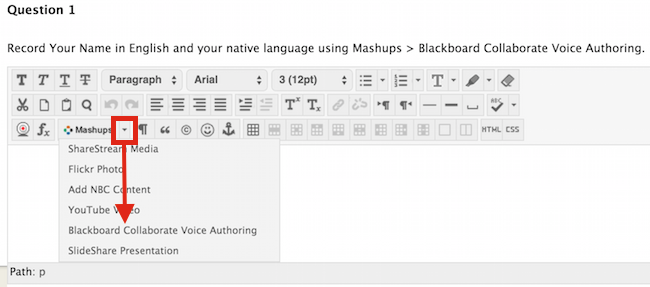
4.
You may be asked to run Java. Check the "Do not show this again for apps from the publisher and location above" box to keep this setting. Click Run.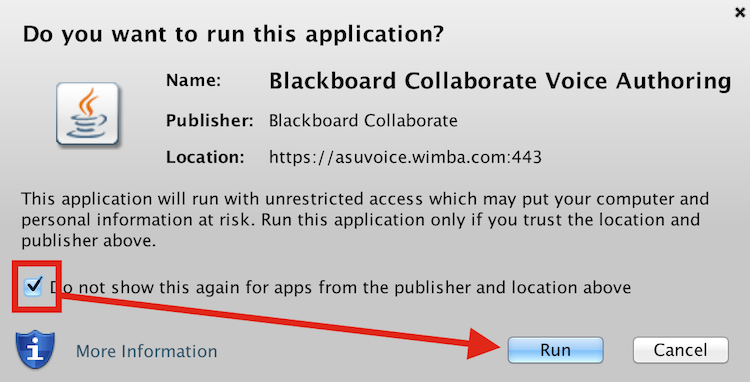 5.
5. Record your audio response using the Voice Authoring recorder. Remember, your microphone and speakers must be on. Use the Play button to listen to the recording.
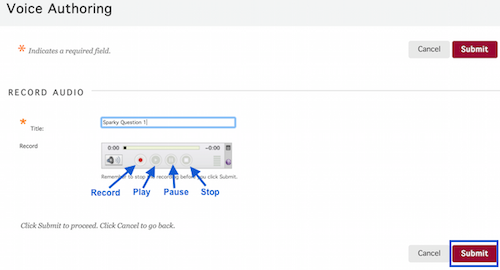
6.
Submit.
Please note: Instructors control access to voice tools in Blackboard, and some may not use them in Blackboard classes.
Related Article
Need additional help? Access 24/7 live chat, or create a case from your My ASU Service Center, or call 855-278-5080. 