Adding, removing, or changing your @asu.edu email address or aliases:
1. Go to Manage your ASU email address. (If you are not already signed in to My ASU with your ASURITE ID and password, you will be prompted to enter both on the ASURITE ID log in page.)
- The Manage your ASU email address page appears, displaying your current ASU email alias and delivery settings.
Note: Select the tool tips provided for Email Alias for more information, as shown below:
2. To edit and update your alias, click on the pencil icon next to your current alias.
3. The Set your primary alias pop-up will appear, The alias with a green check mark is your current public email alias, as shown below:
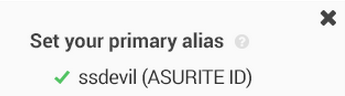
4. To change your current public email alias to another existing alias in the list, click on the alias name and a green check mark will now move to the alias you selected. Select the Submit button and then the X to close the window.
5. To delete an alias, click the garbage can icon next to the alias you are wanting to delete. Click Confirm to delete or Cancel to cancel deleted selection. Select X to close the window.
6. To create a new alias, type the new alias name in the text box and click Submit.
7. If your new alias is accepted, you will receive a message that says "Alias has successfully submitted. Please allow 15 minutes for processing."
8. If your new alias is not accepted, you will receive a message that says "EPO alias already owned by someone else."
9. Once you have created your new alias, select X to close the window.
Related article: Where Does your @asu.edu Email Addresses Send To?
Need additional help? Access 24/7 live chat, create a case from your My ASU Service Center or call (855) 278-5080
