The Blackboard Calendar provides you with a single place to see events and due dates for all your classes. You can also add your personal events, like study groups and special lectures, to your Blackboard Calendar.
The calendar visual display also helps you to stay organized and to meet deadlines.
Using Your Calendar
- See all ASU, course, organization and personal events in one place.
- Assignments and tests/quizzes that have due dates automatically appear on the calendar.
- Add events and meetings to your personal calendar.
- Blackboard maintenance events warn you of service interruptions - be sure to check every week.
How to Access Your Blackboard Calendar
- Click on the Global Navigation menu (small arrow next to your name).
- Click on the Calendar icon.
View Class Events and Blackboard Maintenance
- Blackboard maintenance is normally conducted early on Friday mornings (1 - 4 a.m.).
- Check the calendar every week and submit class work before midnight on Thursday to avoid service interruptions.
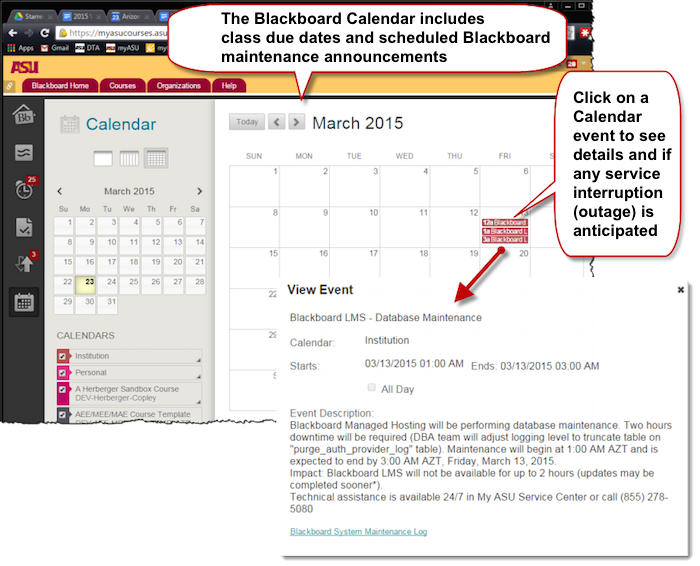
Adjust Your Calendar Settings
- Change the view to day, week or month.
- Clear the checkbox next to courses or organization events that you do not want to see on your calendar.
- Click on a date to add your personal events.
- Adjust the color of course events using the small arrow in the lower-right corner of the course calendar icon.
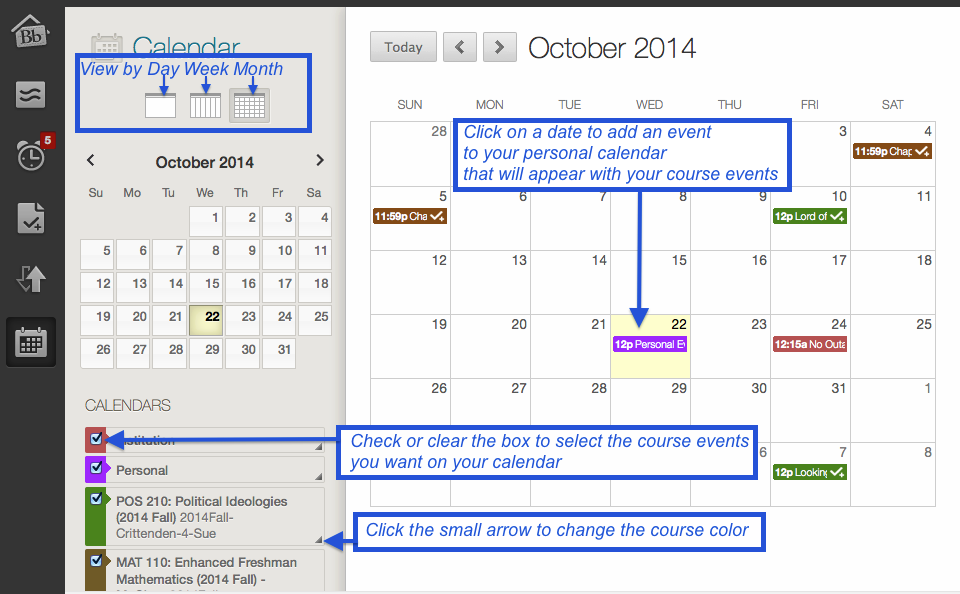
Export to Another Calendar
Use iCal URL to send your Blackboard Learn calendar to an external calendar (e.g., Google Calendar). The external calendar is updated dynamically with new Blackboard calendar events. You cannot add external calendar events to the Blackboard calendar.
- Scroll to the bottom of your course list.
- Click on Get External Calendar Link.
- Copy the iCal URL.
- Click on the X in the upper-right corner to close the box.
- You will paste this URL into the external calendar settings. See the example for Google Calendar below.
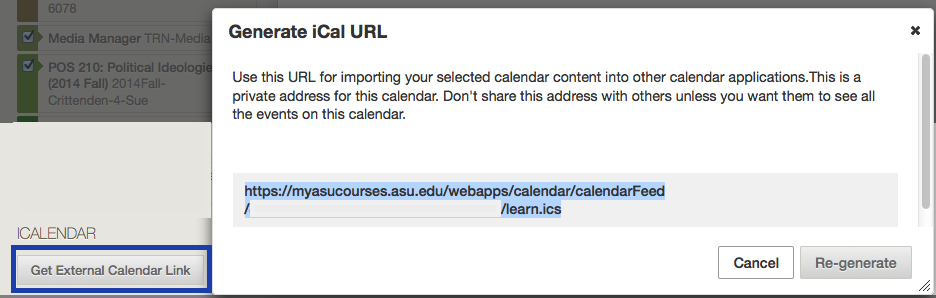
Connect Blackboard Calendar to Google Calendar
- Log in to Google Calendar and click on the small arrow by the Other Calendar drop-down list.
- Select Add by URL.
- Paste the iCal URL from Blackboard into the Google Calendar settings.
- Click Add Calendar.
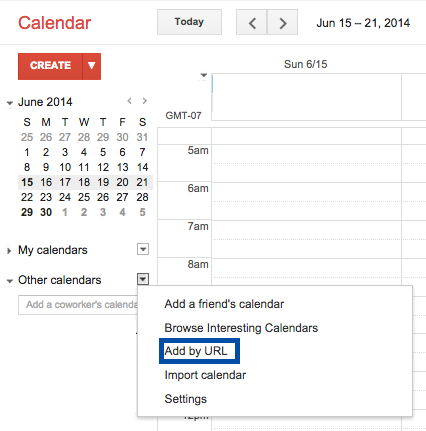
Need additional help? Access 24/7 live chat or create a case from your My ASU Service Center or call 855-278-5080.

