Pasting text into Blackboard is not as easy as it sounds. If you copy text from the Internet or a Microsoft product, and paste it into a Blackboard text box, you will likely experience some issues with the text format.
Programs, like Microsoft Word, use HTML code that can distort the formatting of the content, including font typeface, font size, line spacing and headings.
Follow these instructions to clear the HTML coding from your text:
Use Plain Text Editor (PC Users)
You can paste your formatted and copied text into a plain text editor to strip all HTML coding and formatting from the text. To do this:
1. Open NotePad by clicking the Start Menu, and then click All Programs.
2. Click Accessories and then click NotePad.
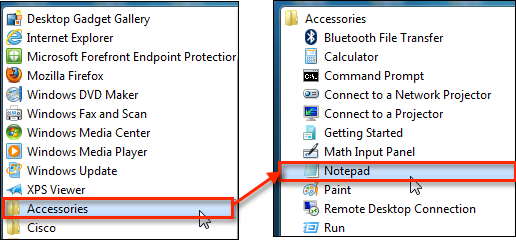
2. Copy the content from your source (Internet or MS Word, for instance).
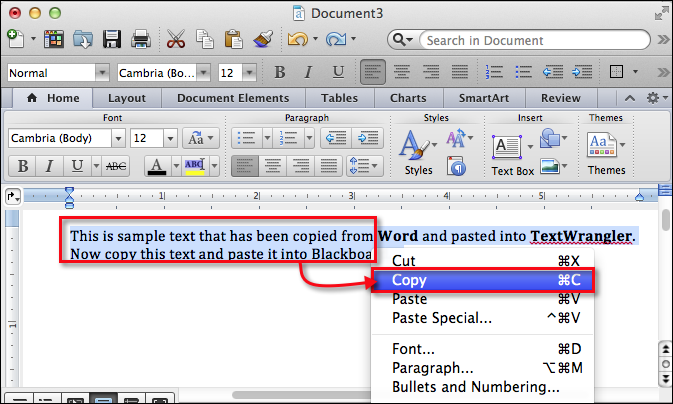
3. Paste the text into Notepad, which strips the HTML and formatting.
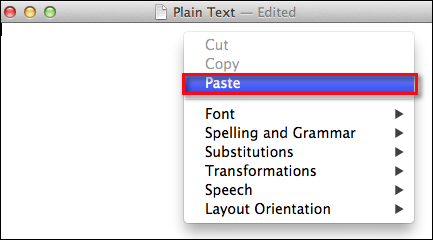
4. Now, copy the plain text from Notepad.
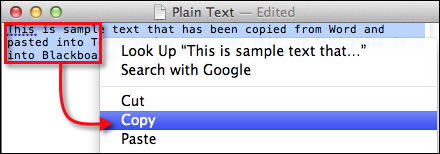
5. Paste the text into the Blackboard text box.
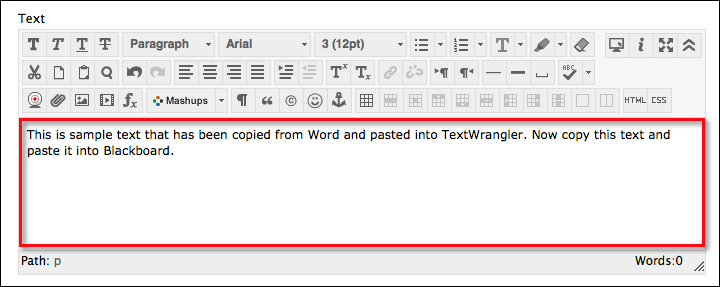
6. You can now apply the desired formatting to the text using the content editor.
7. Click Submit when you are finished.
Plain Text Editor (Mac Users)
As on a PC, you can paste your formatted and copied text into a plain text editor to strip all HTML coding and formatting from the text. Mac users should download and install TextWrangler, a free, plain text application. Below are the instructions to download, install and use TextWrangler:
1. Go to the TextWrangler download page.
2. Click Free Download.
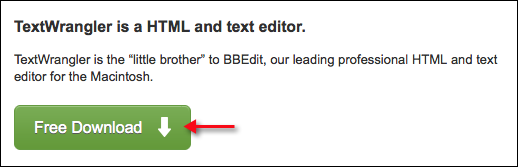
3. Double-click the Installer icon in the downloads box.
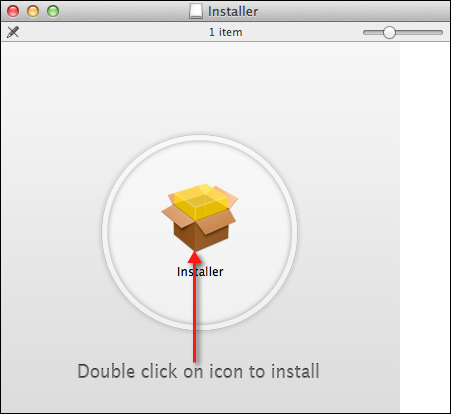
4. Click open on the next screen. Follow the prompts to complete the installation.
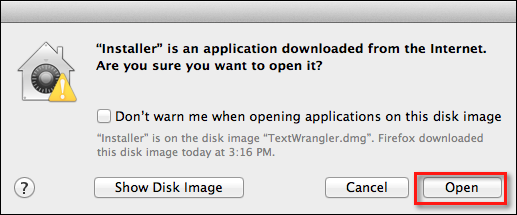
5. Launch the application by clicking Applications from your finder window, then double-click TextWrangler.
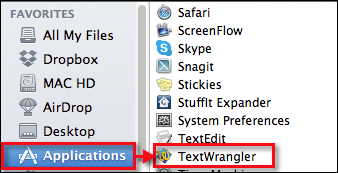
6. Copy the content from your source (Internet or MS Word, for instance).
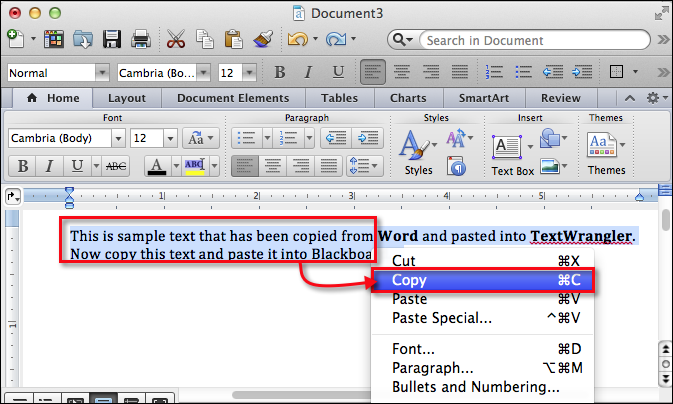
4. Paste the text into TextWrangler, which strips the HTML and formatting.
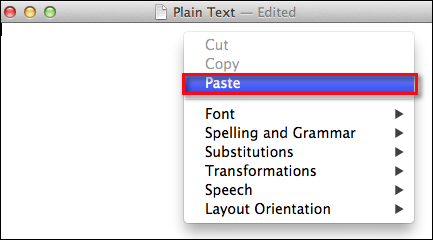
5. Now, copy the plain text from TextWrangler.
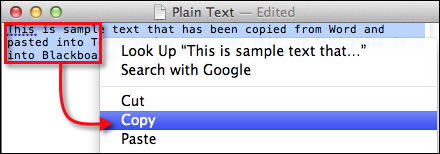
6. Paste the text into the Blackboard text box.
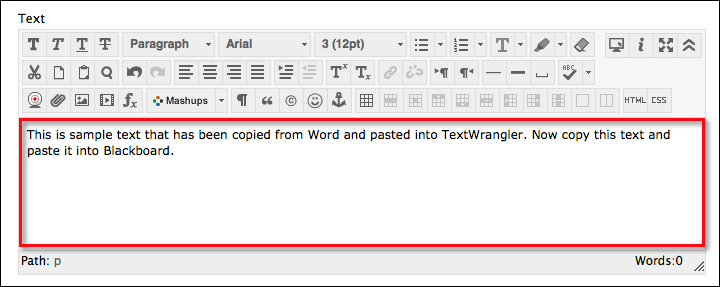
7. You can apply text formatting using the content editor.
8. Click Submit.
Convert to Plain Text (Mac & PC Users)
If you have a Word file, you can convert it to plain text.
1. Open your Word file and click File, then click Save As.
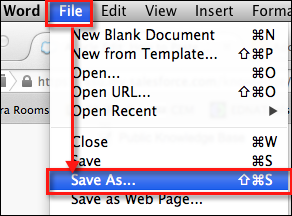
2. Select Plain Text (.txt) as the file type and then Save.
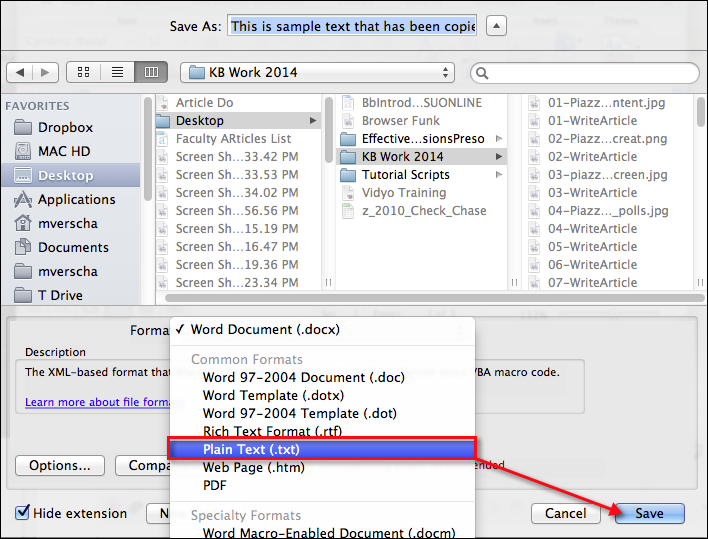
3. Close the file and then open the TXT file in a plain text editor.
4. Select your text, copy and paste into the Blackboard text box. Using PLAIN text should pose no formatting issues.
Remove Formatting (Mac & PC Users)
1. You can paste formatted text into a text box inside of Blackboard
2. Select all text in the text box and click the Remove Formatting button.
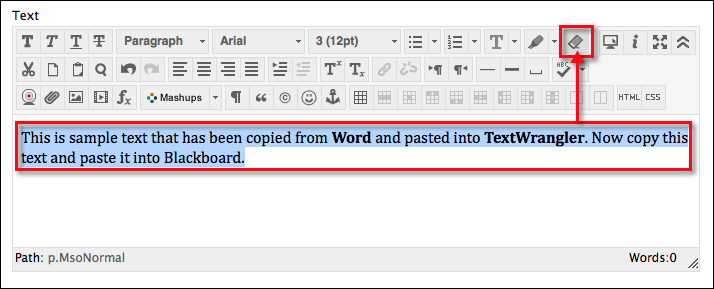
Related Article
Need additional help? Access 24/7 live chat, create a case from your My ASU Service Center or call 855-278-5080.

