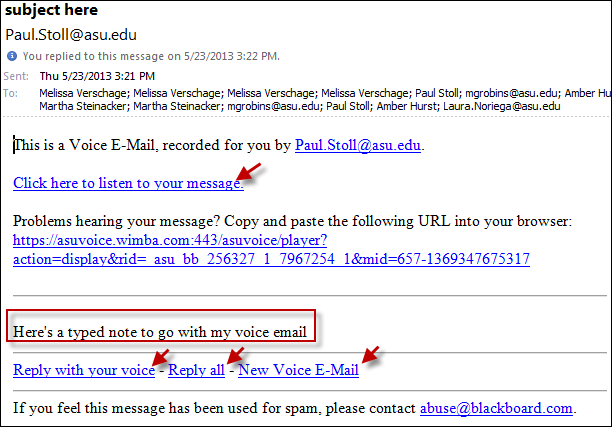Voice Email is available in all courses through
Tools on the course menu, unless the instructor has hidden it. The instructor can also provide a link within your course materials. To use voice email, follow these instructions:
1. Visit
My ASU.

2. Sign in using your
ASURITE ID and
password.
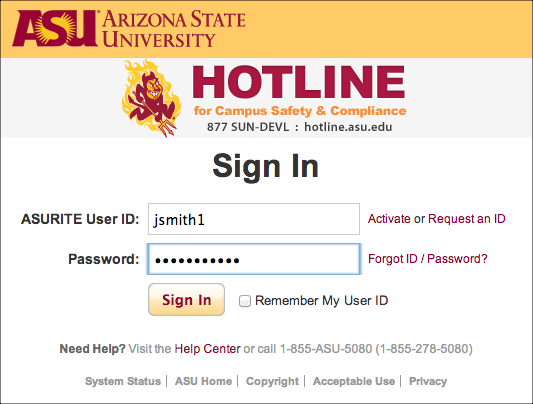
3. Access your class by clicking on the
course name.
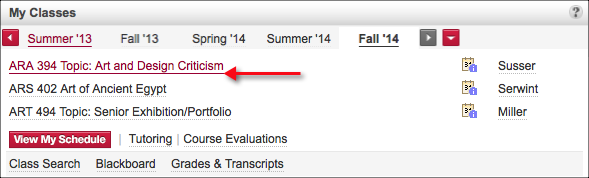
4. Click
Tools located on your course menu.
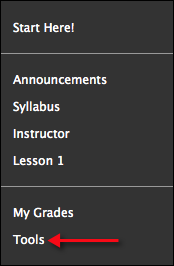
5. Click the
Voice Email link.
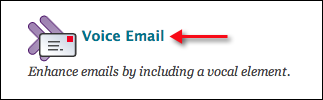
6. Click one of the options listed (all students, all instructors, all people, or select users).
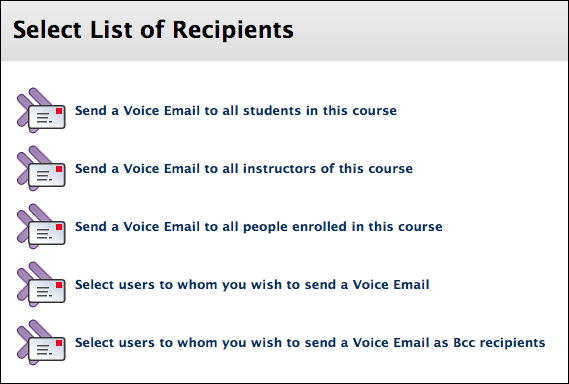
6. This example is using Select users to whom you wish to send a Voice Email. Select the
names from the list and click
Submit.
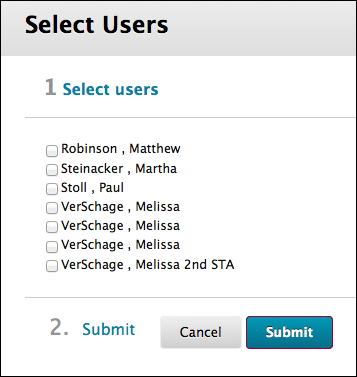
7. Compose your email by typing a
subject,
record your message, type any additional information in the
message pane, and click
Send.
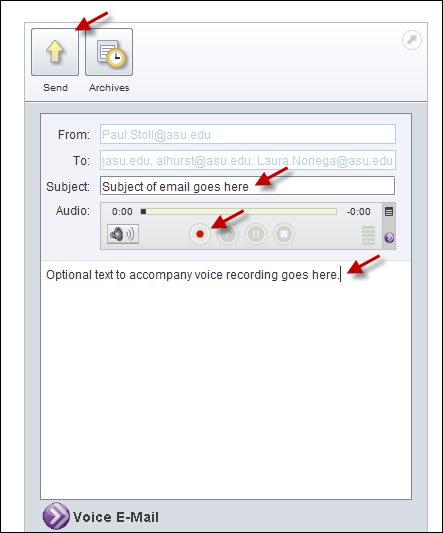
8. The email is sent to external email with an HTML link to play the message. You can listen by clicking the link, or reply by clicking the reply links at the bottom of the email.