If you don’t see a wellness option after tapping the menu button or if you don’t see the option to complete the health check on your home screen by swiping through the cards at the top on the ASU Mobile App, you may need to update your app to the latest version.
Android
To update the ASU Mobile app on an Android device, follow these steps:
-
Open the Google Play store app.
-
Tap the menu button in the top left corner.
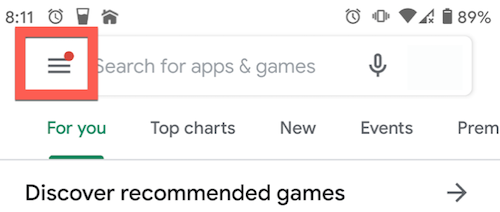
-
Tap the My apps & games option.
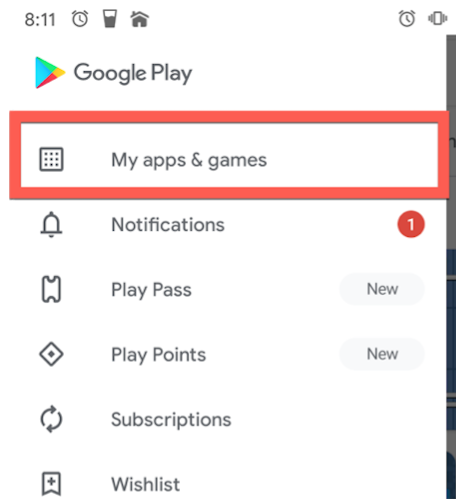
-
By default, you should see a list of apps with updates pending at the top of the screen. If the ASU Mobile App is listed there, apply the updates by tapping the “update” button.
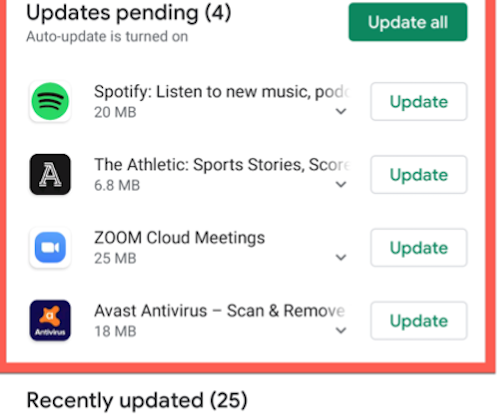
-
Once the updates are installed, open the app and either navigate to the Wellness > COVID-19 Wellness Center in the menu or swipe through the cards at the top of the home page.

If you still cannot see any information on the app related to the health check, please contact the Experience Center at 844-448-0031 for further assistance.
iOS
To update the ASU Mobile app on an iPhone or Apple device, follow these steps:
-
Open the Apple App store.
-
Tap the apps icon at the bottom of the screen.
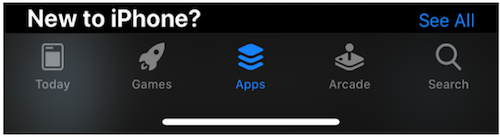
-
Under the Upcoming Automatic Updates section, you should see a list of apps with updates pending. If the ASU Mobile App is listed there, apply the updates by tapping the “update” button.
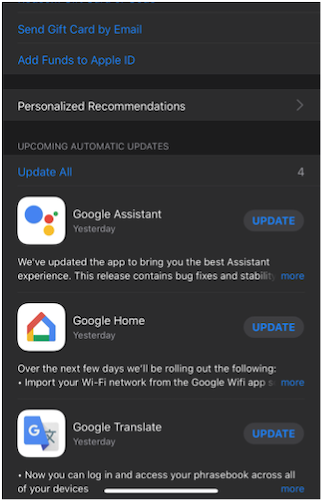
-
Once the updates are installed, open the app and either navigate to the Wellness > COVID-19 Wellness Center in the menu or swipe through the cards at the top of the home page.
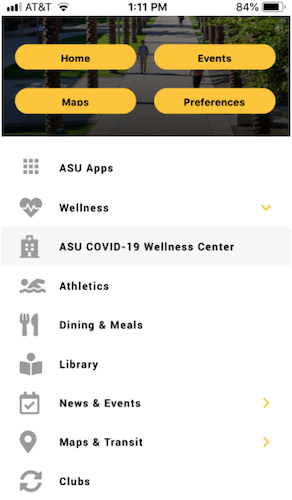
If you still cannot see any information on the app related to the health check, please contact the Experience Center at 844-448-0031 for further assistance.
Please visit healthcheck.asu.edu for more information about the health check such as FAQs, and wellness resources.



