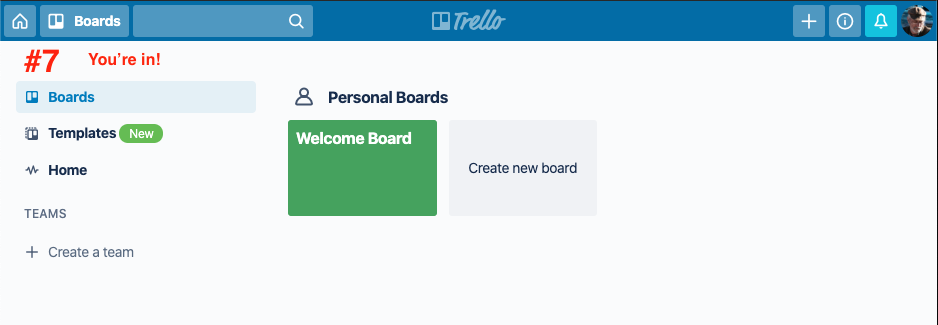Logging into your "asudev" Trello account
Summary:
-
Trello is a web-based Kanban-style list-making application. (Wikipedia) ASU does not have an enterprise-wide license – most Trello users at ASU have free accounts.
-
Atlassian (Jira, Confluence) acquired Trello in 2017. They recently moved to centralize account management when there’s an enterprise-level “organization.” See Trello and Atlassian Accounts Merging into “asudev”
-
Atlassian organizations are umbrella structures encompassing accounts for products, like free Trello accounts, without centralized account management, and also product sites (Jira, Confluence, paid Trello, etc.) which manage access within the site or application directly.
-
“asudev” is ASU’s Atlassian umbrella organization.
-
All Trello accounts with an @asu.edu email address are being merged into the “asudev” organization automatically on June 1st, 2020. See Trello and Atlassian Accounts Merging into “asudev”
-
Here’s what you need to do: Change your Trello account email address to your asurite@asu.edu email if it isn’t already, and if some or all of your Trello boards involve ASU work. If you don’t it will trigger a bug in the merge process. See If your Trello account to “asudev” merge failed for details.
-
You may merge your account yourself for more granular control before June 1st, 2020. See Merging your Trello account into “asudev”.
-
Once your Trello account is merged into “asudev”, you will log in with your asurite@asu.edu email – your “Atlassian account” – and ASU SSO. (see directions, below)
Logging into Trello with your Atlassian Account
When your account was not connected to ASU’s “asudev” Atlassian organization, logging into Trello had one screen, #1 below, where you entered your Trello user email address and password.
Now your asurite@asu.edu Trello account is an Atlassian account in our “asudev” organization and you need to authenticate using our ASU SSO. There are a few more steps. If you are already logged into MyASU or another ASU-authenticated service, you will be able to skip some of these.
1: The initial login screen.
Two options:
-
Log in to Trello
-
Log in with Google
In both cases you will start in Trello or Google, but end up with an ASU login.
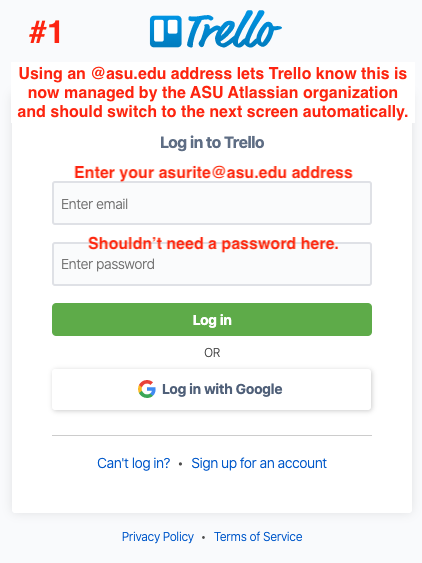
Option 1: Log in to Trello
This screen is the same as for your personal Trello account. You won’t need to enter a password here, however, since Trello (Atlassian) recognizes your @asu.edu address as belonging to ASU’s “asudev” organization and changes the login screen, removing the password field. Enter your asurite@asu.edu email address and you should be switched to screen #2, without requiring the password. (Your ASU password will be needed in step 5.)
Option 2: Log in with Google
If you click “Log in with Google” instead, you will be taken to the screen in step #4 to select the correct Google account. Make sure to select your asurite@asu.edu email address.
2: This is #1 with the password field removed.
Click ‘Log in with Atlassian’.
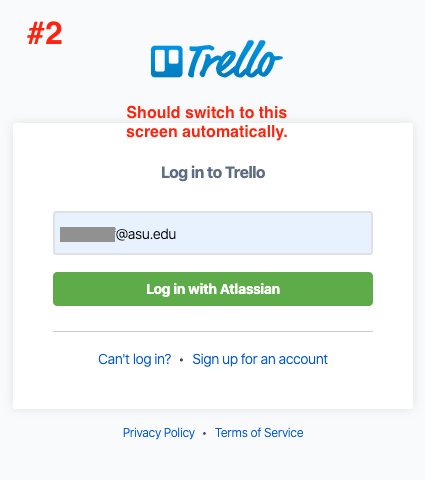
3: This is the “beginning” of the ‘Atlassian’ login
(as opposed to the Trello login above). Enter your asurite@asu.edu email address again and click Next.
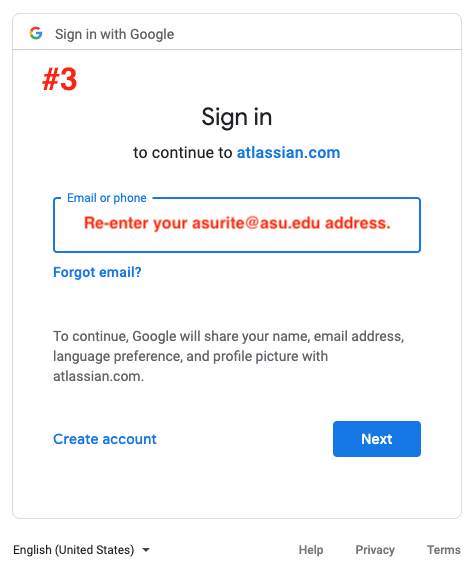
4: Select a Google account
Since ASU uses our enterprise Google system to authenticate Atlassian users, you may see this screen to choose your email address. Make sure to click your asurite@asu.edu email address.
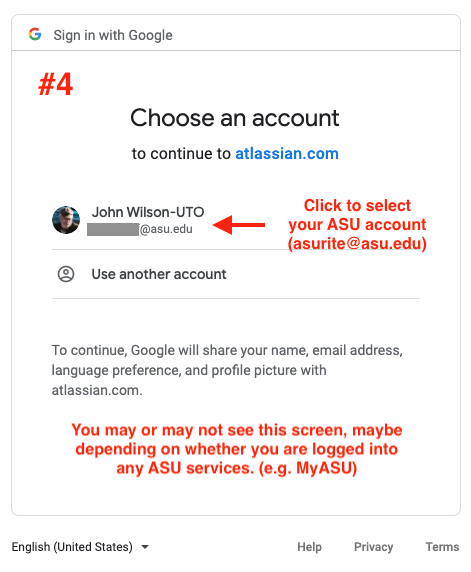
5: ASU Login
This is the normal ASU login screen. If you’re already logged into MyASU or another ASU service, you may not see this login or the DUO screen next.
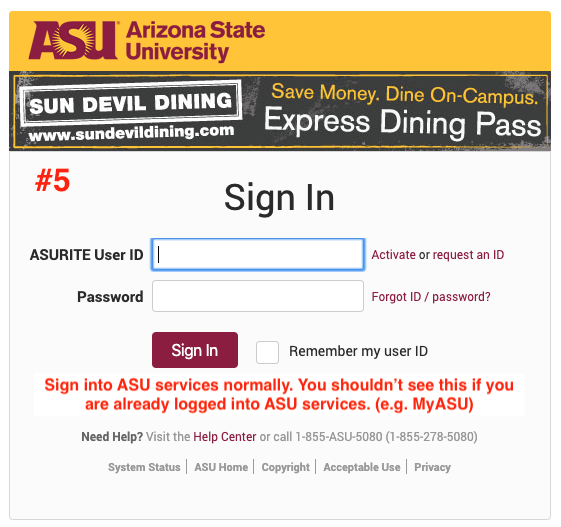
6: DUO authentication
This is the normal Duo authentication. Again, if you’re already logged into an ASU service, you may not see this.
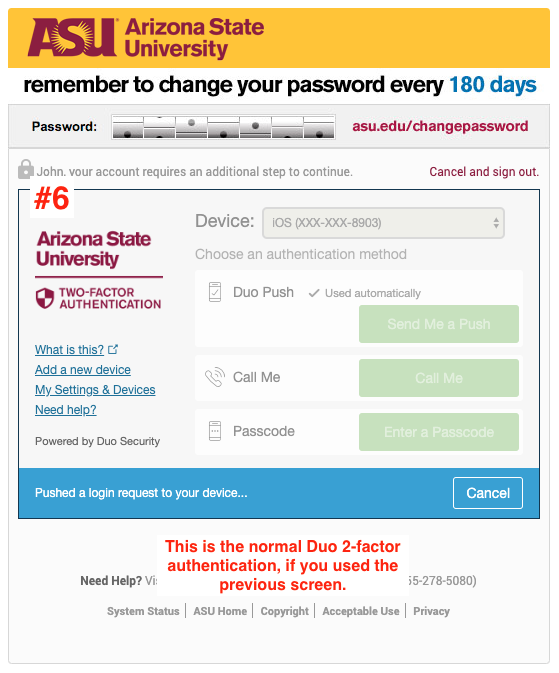
7: Success!
You’re logged into Trello with your Atlassian account.