MATLAB is a multi-paradigm numerical computing environment and programming language developed by MathWorks. The University Technology Office (UTO) is providing and administering the licenses for
MATLAB for academic research purposes only. The current versions ASU provides access to are
MATLAB 2016a, 2016b, and 2017a.
Downloading MATLABTo download
MATLAB, follow the steps below:
- Log into MyApps
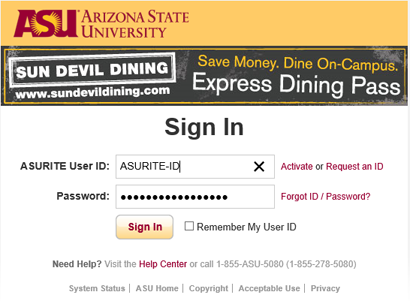
- Search for MATLAB
- Find the MATLAB version the says Student Licensing
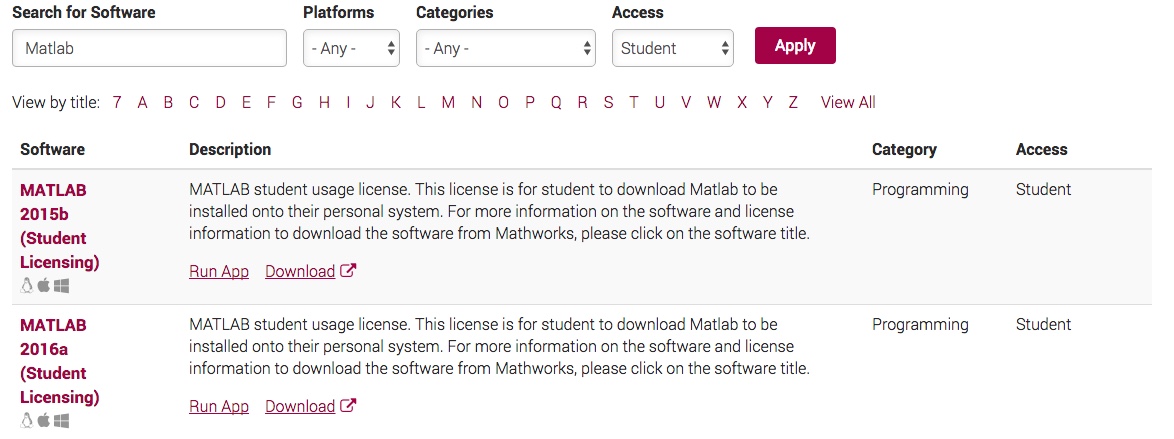
- Click on the title of the version of MATLAB you wish to download.
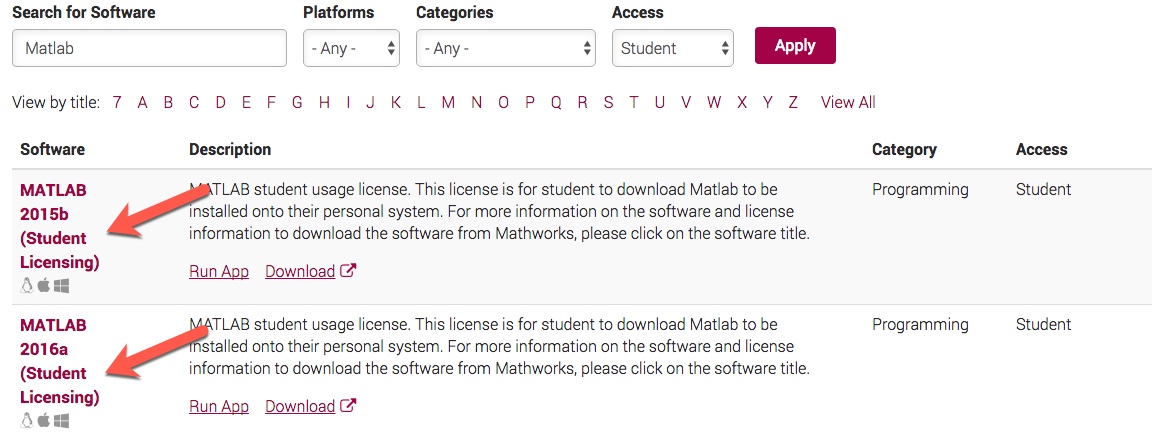
- Review the license information on the page and follow the directions outlined on the page to download and install onto your system.
- New users for Matlab will be able to sign in with their ASURITE account and bind it to a Mathworks account.
Please Note: When activating Matlab, users should not select the Concurrent license option from the list. Updating MATLAB LicenseIf you need to update the same MATLAB license on a computer using a stand alone license (non-license manager), perform the following steps:
Note: You must have an internet connection to successfully renew your
MATLAB license.
- Navigate to the MATLAB Help menu
- Select Licensing
- Select Update Current License to automatically download the latest license file
- Users will need to login with their ASURITE login to bind your ASURITE login to your Mathworks account.
Online AccessYou have the option to run
MATLAB via the Web, by performing the following steps:
- Download the Citrix Receiver client, if you have not done so already
- Go to the Student Apps website
- Login with your ASURITE ID and password
- Select the software application you would like to appear on the main screen when you log into the website next time.
Related Article: How Do I Renew and Activate My MATLAB Stand Alone System License?Need additional help? Access 24/7 live chat, create a case from your
My ASU Service Center or call 855-278-5080.

