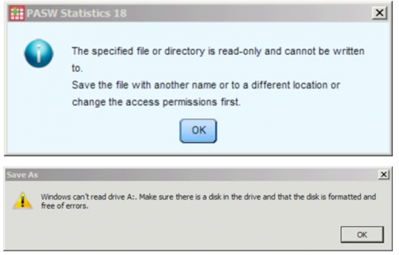Make sure your USB drive is plugged in and mounted before launching Citrix/MyApps.
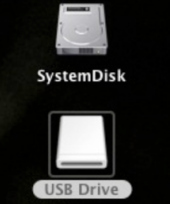
When the file is ready to be saved, follow these steps:
1. Choose File>Save As (or whatever appropriate variant applies to the particular application).

2. Instead of browsing for the USB drive, which may or may not appear in the GUI, type in a:\YourFileName (with “YourFileName” replaced by whatever you want to name your file), and press the Enter key or click Save.

3. The file should be saved on the USB drive; check via Finder.
- If you have not mounted your USB drive and try to save files to it via Citrix, you may see an error similar to the below: