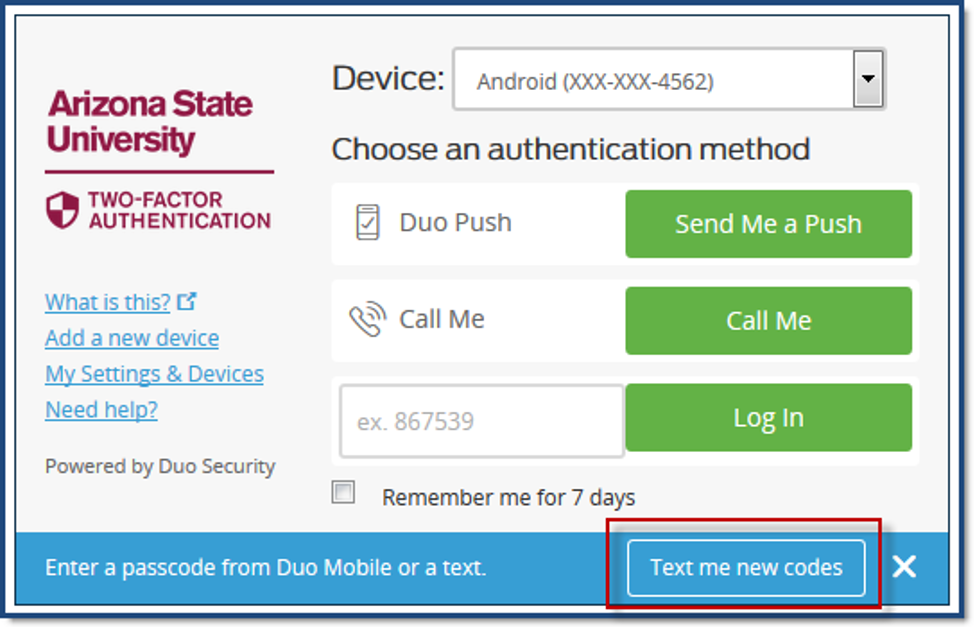Push NotificationsIf you are using a smartphone or tablet, and have downloaded the DUO Mobile app to that device, you can select the push method. This sends a message to the app on your phone or tablet, which you can confirm by pressing on the correct software buttons in the app. If the push option is not available to you on your device, you may need to have it activated. To activate the app and enable the push option, please contact the Experience Center at 1-855-278-5080.
Call MeThis option can be used on your smartphone, cell phone, land line or internet-based phone number. When you click on the "call me" button on your computer, your selected device will receive a phone call. Answer the call and respond to the voice prompt. This option requires connection to the network.
Enter a PasscodeYou can use a smartphone or tablet running the DUO Mobile app or a key fob to generate passcodes. Follow these steps when using the DUO Mobile App to enter a passcode:
- On your computer, on the authentication page, click on the Enter a Passcode button.
- On your Smartphone or tablet, start the DUO Mobile App and click on the Key button next to Arizona State University.
- A 6-digit number will appear. Type this into the field next to the Login button.
- Click the Login button.
Follow these steps when authenticating with a key fob:
- Press the button on the fob. A six-digit number will appear.
- Type this into the field next to the Login button.
- Click the Login button.
Note: No cell or Wi-Fi connection is needed to use this function.
Text MessageYou can use your cell phone, smartphone or internet-based phone to have the system generate codes for you to use. To authenticate using a text message, follow these steps:
- On the authentication page, click on the Enter a Passcode button.
- A blue banner will appear with another button Text me new codes. Click on that button.
- A text message will be sent to your device, containing three numbers that are valid for 24 hours. Use them in the order they are presented. Once you use one, you cannot use it again.