Issue
In a test with a Hot Spot question, when you click on two different locations, a warning message appears.
1. To answer a Blackboard test Hot Spot question, you must click on an
image and add an
X, which indicates your answer. Notice that
Selected Coordinates is added.
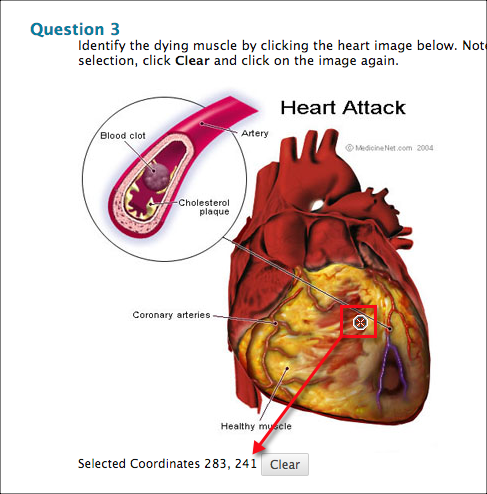
4. If you click on the image again, a pop-up message warns you to Click Clear to remove the hot spot question, but the message includes the HTML code <strong>.
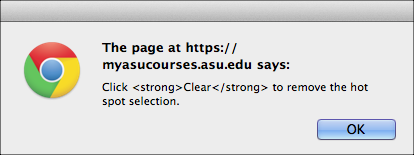
Workaround
1. When you encounter the pop-up message, click
OK.
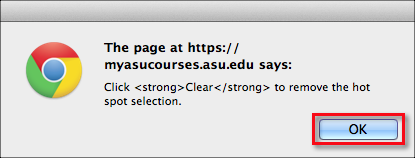
2. Click the
Clear button to remove the original selection. Now the a new selection can be made.
 Related Article
Need additional help? Access 24/7 live chat, create a case from your My ASU Service Center or call 855-278-5080.
Related Article
Need additional help? Access 24/7 live chat, create a case from your My ASU Service Center or call 855-278-5080.